If you've ripped a DVD with AnyDVD then more than likely you'll need to burn a dual layer disc for a 1:1 backup. This is how to do just that using ImgBurn.
1. Check the file size of the AnyDVD output. Over 4.7GB and you'll need a dual layer disc.
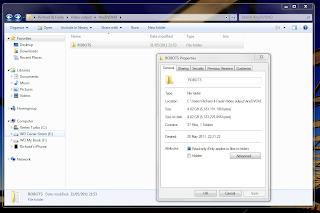
2. Fire up ImgBurn and choose 'Write files/folders to disc'
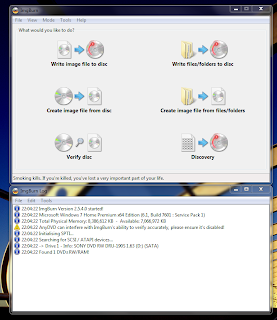
3. Choose the 'Browse for a folder' icon next to the large 'Source' window top left.
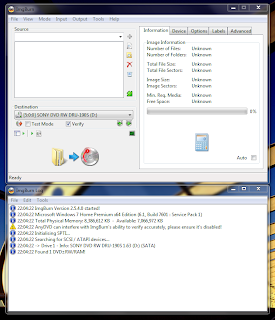
4. Find the AnyDVD output on your HDD. In this case it's the 'ROBOTS' folder we looked at in step 1. Click 'Select Folder' and you'll return to IMGBurn with your project listed in the large 'Source' window top left.
8. ImgBurn will then throw a confirmation window at you. Check it over and click 'OK'. Burning will begin.
I've probably left loads out but so long as you use Adub's guide as your primary source of information then you should be good to go.
1. Check the file size of the AnyDVD output. Over 4.7GB and you'll need a dual layer disc.
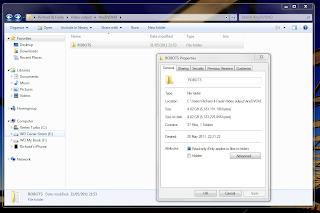
2. Fire up ImgBurn and choose 'Write files/folders to disc'
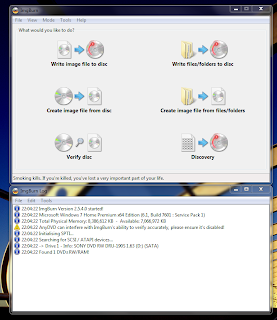
3. Choose the 'Browse for a folder' icon next to the large 'Source' window top left.
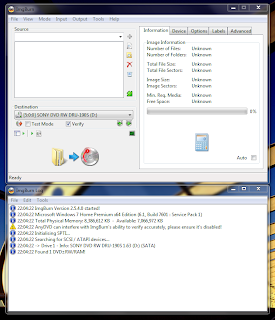
4. Find the AnyDVD output on your HDD. In this case it's the 'ROBOTS' folder we looked at in step 1. Click 'Select Folder' and you'll return to IMGBurn with your project listed in the large 'Source' window top left.
8. ImgBurn will then throw a confirmation window at you. Check it over and click 'OK'. Burning will begin.
I've probably left loads out but so long as you use Adub's guide as your primary source of information then you should be good to go.




